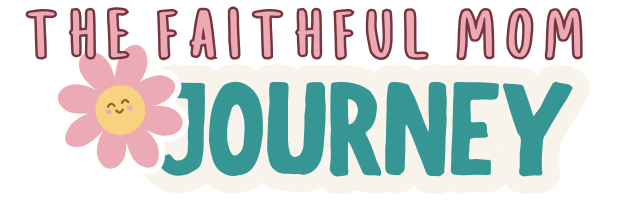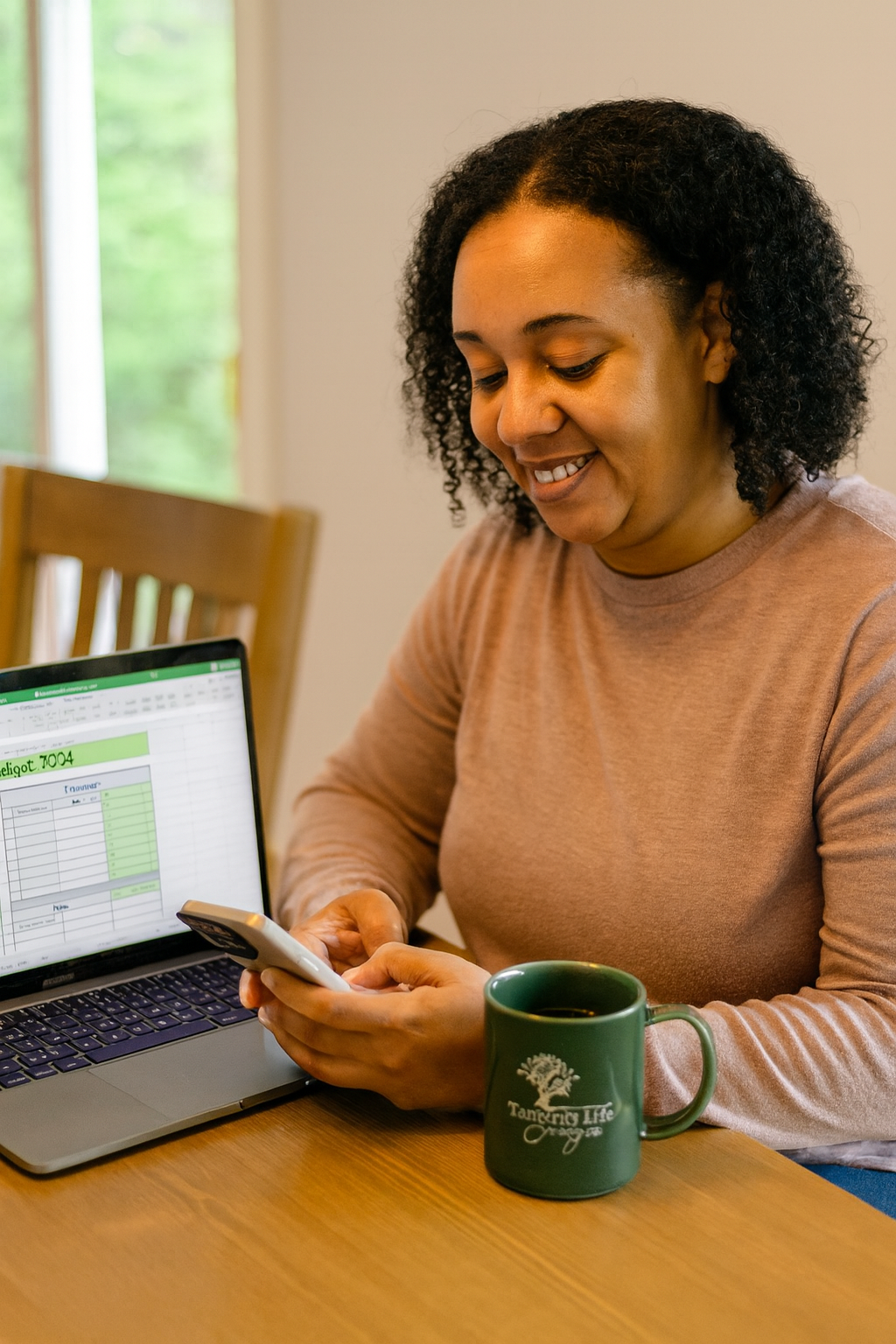“For I know the thoughts that I think toward you,” says the Lord, “thoughts of peace and not of evil, to give you a future and a hope.”
— Jeremiah 29:11 (NKJV)
When my husband and I first got married, we started our budget journey the old-fashioned way—paper and pen in a little notebook. And honestly? It worked for us back then. We’d sit down, jot down our income, write out our bills, subtract it all, and figure out what was left. Simple. Effective.
But one random afternoon, I decided to play around in Excel.
I had no real plan—just curiosity and the thought: What if we could make this process easier… and maybe even prettier?
That’s where my love for creating spreadsheets was born.
What started as a little experiment eventually became the exact budget spreadsheet we use today—and we love it so much, we can’t imagine going back (hopefully we’ll never have to!).
Here’s why:
- 📱 We can pull it up anytime, anywhere—on our phones, tablets, or computers.
- 🧮 It auto-calculates everything for us (no more mental math or calculator apps).
- 🗂 With one click, we have a full snapshot of our entire budget for the month.
It’s like our budget got an upgrade—from a flip phone to a smartphone. And today, I’m going to show you exactly how we use it and how you can set it up for your own family.
Why We Budget by Paycheck
We don’t just do a “monthly” budget and hope for the best. Instead, we budget every paycheck. That way:
- We know exactly which bills are covered by which paycheck.
- We can plan for groceries, gas, and extras without overspending.
- If something changes mid-month (and it will), we can adjust quickly without blowing the whole month’s plan.
Step-by-Step: How to Use Our Budget Spreadsheet
Step 1: Download the Spreadsheet
💸✨Paycheck Budget Spreadsheet ✨💸
Once you grab the spreadsheet, save it to your computer.
Step 2: Save It as a Template for Each Year
Here’s my favorite part—you don’t have to re-create your budget from scratch every year.
- Save one “blank” version as your Budget Template.
- At the start of a new year, make a copy and name it something like:
- Jackson Family Budget 2025
- Budget 2026
- That way, you have a fresh sheet each year while keeping past years for reference.
Step 3: Upload It to OneDrive
We store our budget in OneDrive so we can access it from anywhere.
- Go to OneDrive.com or your OneDrive app.
- Click “Upload” and choose your budget file.
- Once uploaded, you can open it on your phone, tablet, or computer.
Step 4: Share It With Your Spouse
This is the game changer.
- In OneDrive, click “Share.”
- Type in your spouse’s email address.
- Choose “Can Edit” so they can update it, too.
- Now both of you can see changes in real time.
Step 5: Update As You Go
Whether we’re sitting at home or checking in while standing in the grocery aisle, we can update our budget instantly.
- Paid a bill? Mark it off.
- Got extra income? Add it in.
- Spent more than planned on groceries? Adjust so the rest of the budget stays balanced.
Bonus Tip: Use It With Google Sheets
If you prefer, you can upload your spreadsheet to Google Drive and open it in Google Sheets. It still works and auto-calculates, plus it’s perfect for people who don’t have Excel.
Want to Try Our Exact Budget Spreadsheet?
You can grab the same one my husband and I use below:
💸✨Paycheck Budget Spreadsheet ✨💸
It’s easy to use, works year after year, and will help you feel in control of your money—not the other way around.
If you would like something a little more paper-friendly, check out this simple & FREE single sheet printable budget.